The TabControl Control

The TabControl enables users to toggle between pages or prompt groups at runtime. No coding is required to enable switching between tabs. This control consists of a parent (i.e. Tabs1) and child objects (TabPage1, TabPage2...). The TabControl allows you to stylize the tab pages so they look similar, or customize them so each looks different.
You can also add icons to each tab (tab stub) using the Image property, and translate them from a text resource via the TextID property.
How to work with the Tab control
a. The Tabs parent properties are used the set the look and feel for the child TabPages when the Active Tab property is blank. To add tabs, click TabCount and + button. This will add tabs in the designer and in the ActiveTab property.
b. To work on a specific tab, click on the Active tab in the designer or in select the desired tab from the dropdown list in the ActiveTab property.
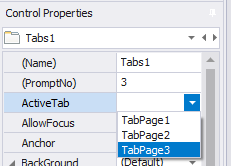
c. If you want to add an image to the cut-out area of the tab, select the desired image and it will be auto-sized for you.
d. The Background property applies to the entire tab container. Note that if you want the Active state color to apply to it, then set this to Transparent. For example, you can set the BackGround > BackColor to Transparent, and the TabOptions > Active > BorderColor and ForeColor to Orange. Then all the child tabpages will have a White background and orange text inside the tab stub.
But if you need to set some exceptions for a specific child TabPage, you can do this too. Use the Active Tab property drop down menu to select the TabPage and make your changes.
If you selected a child tab under Tabs1, you are now able to overwrite the Parent Tab1 property settings for the selected TabPage. For example, if you want to change the Background color ONLY for TabPage3, but allow the other two children to use the styles set in Tab 1, then your Control Properties selection would show (Name): Tabs1, ActiveTab: TabPage3.
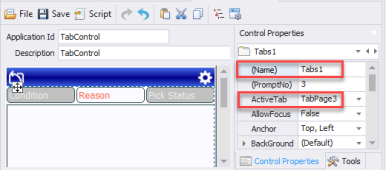
e. Give your tab a name under ActiveTab > TabName.
To Set the Caption
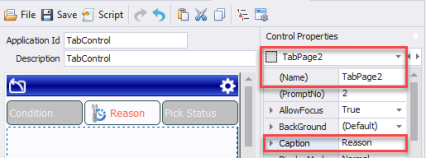
Click on the tab you want to add the caption for in the designer, make sure the ActiveTab property shows the tab number you want, then add your text to the Caption property.
To set the prompt
a. Select the active tab in the designer.
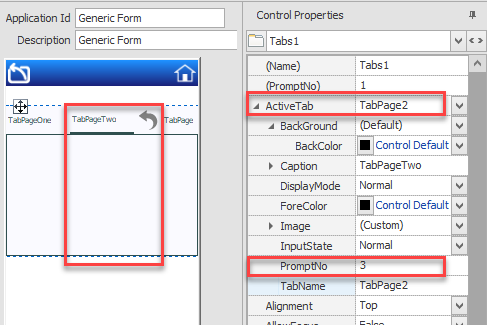
b. Under ActiveTab > PromptNo, enter the prompt number.
For property descriptions, see Graphical Control Properties.